It’s time for another posting of the Author Toolbox Blog Hop.

Book trailers are a must in your book marketing arsenal: it’s another medium for people to experience your book in. Some people prefer text, some prefer images, some prefer audio when receiving a message. Book trailers do all of it.
I’ve had many compliments about my book trailers – and many questions. The questions usually boil down to one thing: cost. Marketing and advertising your books can cost a lot of money. And after all the money you’ve already invested in your book (editing, formatting, cover design, etc.), paying more for stuff that aren’t needed and might not work isn’t very appealing.
Which is where the DIY option comes in. Though it won’t cost you money, it will cost you time and patience. As always, weigh the pros and cons: is it worth your time to learn all of this or will you be better off paying someone to do it for you?
I’m a hardcore DIYer. Yes, I use professional services for a lot of things. But why pay ten times as much for editing if you can give your editor a clean as possible manuscript by using a program like ProWritingAid to clean up the grammar and style?
When you contract someone to create a video trailer for you, you usually have a lot of creative input. They will use their skills and knowledge to guide you, but ultimately it will be the product you envisioned.
I like to play around with ideas. I like to make more than one video trailer for any one of my books depending on inspiration and mood – and which part of the book I wish to highlight at that time.
Tools:
All these tools are absolutely free to use. They have paid options, too.
Steps:
Content
Words
I start by figuring out the focus of the book trailer. Which part of the story do I want to focus on? Much like writing the blurb, you need to find a hook and go with it. The words you choose to describe the book needs to tell a story itself and be compelling. Aim for something short and powerful.
Images
Then I choose pictures to illustrate this. I keep with the feelings and story I decided to focus on. Using images, I’m able to build on the story the words create. I usually get all of my images from Pixabay. By putting my requirements in the search box, I can find several images I can safely use.

Music
When I know what I’m aiming for, I find the right music to fit the mood. I get my music from Fesliyan Studios and follow their rules to use it for free.
Putting It Together
Words
I open a new video project in Adobe Spark. I choose how many frames I’m going to use based on the text. Then I add all the text to each frame.
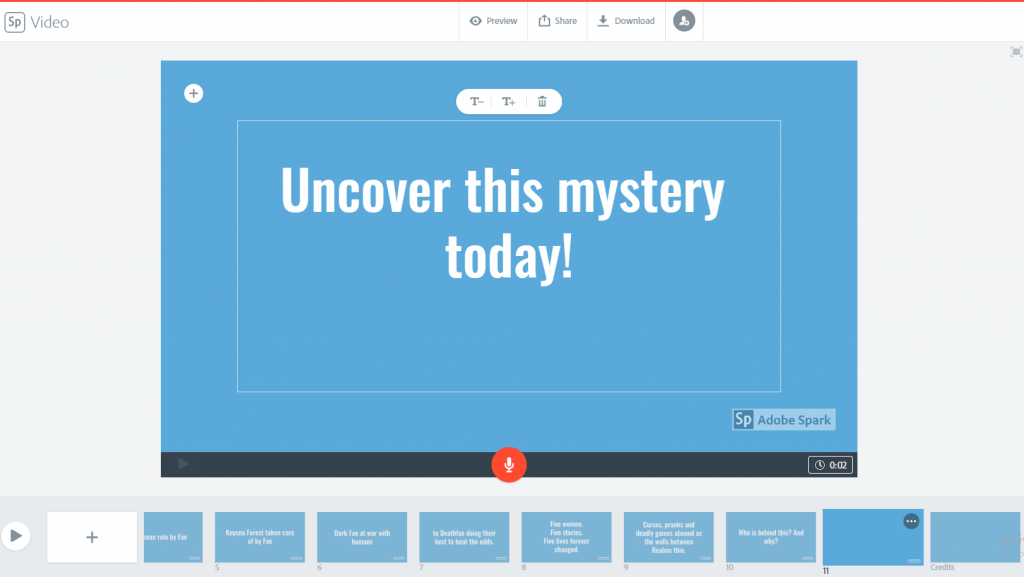
In the screenshot, you’ll notice that I’ve chosen eleven frames. The credits are automatically part of your set up (you can use the three dots at the top of the small frames to remove, add, move or skip frames).
Images
Choosing the frame I wish to add an image to, I simply follow the on-screen prompts to upload an image.

But if I wish to have a compiled image (text, cover, background, etc.), I first go to Canva. In a rectangular template (such as blog banner), I create the desired image.

Then I go back to my Adobe Spark project and add this like any other image.
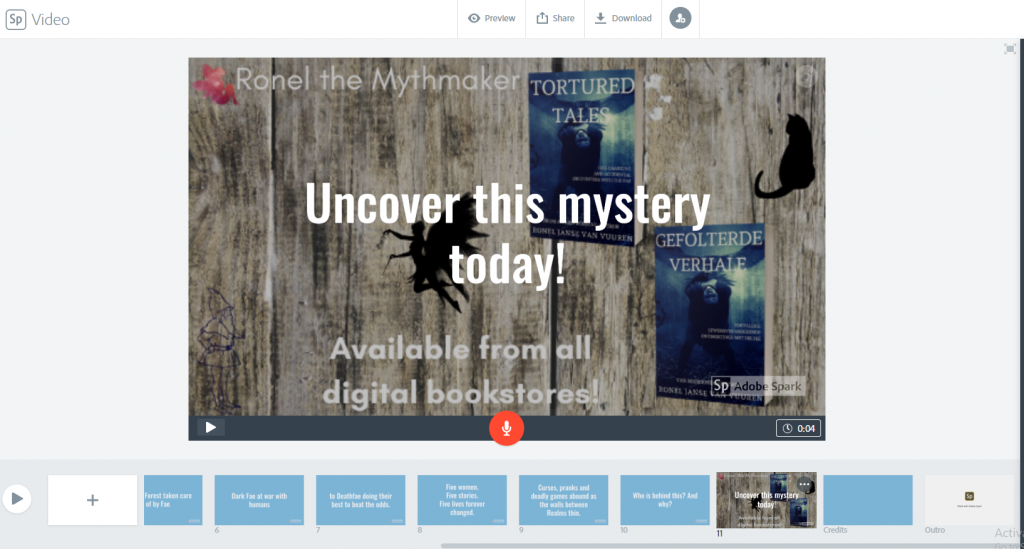
Timing
Each frame has a set time it can run. You can change this on each frame.

I usually make sure there is enough time for someone to read the text that appears (about half the speed it takes me to read it added to the time it takes me to read it) and to take in the image (another two seconds or so).
Keep your video under two minutes for optimal viewing.
Music
You can use the royalty free music from Adobe Spark.
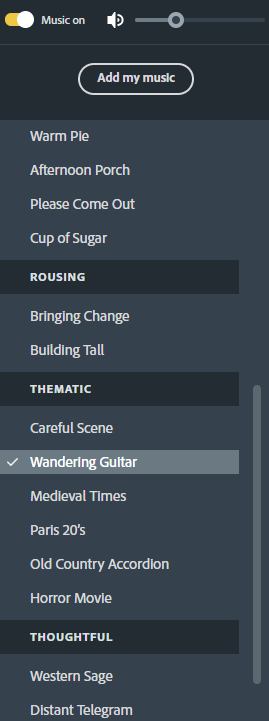
Or you can add your own. Remember: it has to be royalty free, free for commercial use.
I like to use Fesliyan Studios. On their site, use the search bar to find the mood you’re looking for. Listen to the various options and choose one.

Then add it to your Adobe Spark project by selecting “Music” and “Add my music”. You’ll see your music appearing at the top beneath “My Songs”. Simply select it.
Credits
Add that you’ve used music from Fesliyan Studios (as prompted on their site) and that you’ve used images from Pixabay. Adobe Spark automatically ends your video with a credit to their service.
Final Steps
Do a preview and listen to the music, look at the effect it has with the images and words. Alter timing if needed. Do another preview. Make sure the words can be read in full. Check for continuity. Repeat until perfection.
If you are happy with your video, download it.
Then upload it to YouTube. (It’s easy enough, just follow the on-screen prompts.) From there you can use the URL to share it on your blog and Goodreads.
You can also upload your video directly to your Amazon Author Central account, Twitter and Instagram (you’ll have to change the screen size of the video in Adobe Spark and download it again for optimal Instagram use).
Done!
Things to Remember
Elements you have to have in your video: Your author name. The book title and cover.
The rest is up to you.
Take a look at video trailers for movies, TV series and books for inspiration.
You can always have moving images (actual video) in your book trailer. And it’s similar to doing the video explained above. Each frame will be a 30 second or shorter video clip (it’s the maximum length of video clip allowed). And you can still add words to each frame. Just make sure you own the rights to the footage or that it is public domain work or otherwise free for commercial use.
You can also add other types of audio (such as a narrator with background music).
Example Video
Here’s the video I made while doing the screenshots I used as examples.
You can see more of my videos on YouTube, here on my website, my Amazon Author page, my Twitter feed and on my Goodreads author page. I’ve shared videos on Instagram, but I’ve found that they work better on these other channels.
Oh, Canva has recently launched its own video creating tool. I haven’t tried it out yet, but it seems to have a lot of excellent features.

I hope this has helped you. Do you make your own book trailers? Do you have any book trailers? Do you use a service to do it for you? What are your thoughts about book trailers?
Sign up for my newsletter and receive a free ebook. I won’t share your information and I’ll only email you once a month with updates on new releases, special offers, and a bit of news.

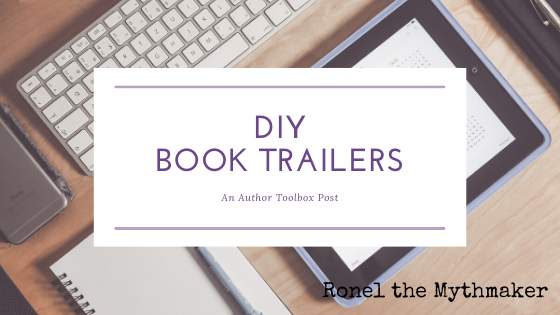

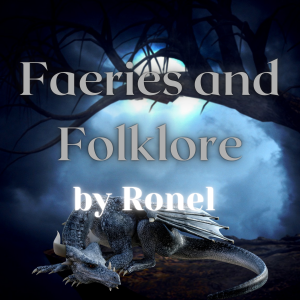


Really interesting. I haven’t found book trailers to be much help in marketing, but then again I tried it and then gave up. Have you tried the bookbrush tool? I use BookBrush for a lot of my graphics and I see they have a video creater as well.
I haven’t tried BookBrush yet (I’ll probably need an entire guide to try it as I do with every new app). Adding book trailers to Twitter and Goodreads and YouTube has made some difference, though I have no idea what the numbers are 😉
Thanks for sharing how to make a book trailer on your own. I’m not sure I’m as talented as you and would probably have to hire someone if I did one.
Thanks, Natalie 🙂 It’s all trial and error until you get it right.
This is great! I’ve been thinking about making a book trailer on my own, but wasn’t sure where to start, so this is perfect. Thanks for sharing! 🙂
You’re welcome, Charity 🙂
That was great–directions, sample, everything. I have never heard of Fesliyan. Going to try it.
Thanks, Jacqui 🙂 I learned from you how to do step-by-step guides!
Great tips on book trailers. I do love Canva 🙂
Thanks, Erika 🙂 I love Canva, too.
Bookmarked! I had no idea how to do all this, so thanks!
You’re welcome, Raimey 🙂
Thanks so much for the tips on movie making! I love Canva and Pixabay. I’m going to check out Adobe Spark and the music site. Such valuable info!!
JQ Rose
You’re welcome 🙂
I actually find that BookBrush is quicker and easier than Canva, but I guess it’s also about what you get used to. I make my trailers with PowerPoint. I am still learning new features of PPT. I use Pixabay and I have lately been buying a music service, downloading what I think I might use in the future. I am not sure how effective trailers are in marketing, but I do get kudos for my trailers so they can’t hurt. I will check out some of these sources you mentioned in your article. Thanks! And your directions are so concise and easy!
https://www.youtube.com/watch?v=Wnl9eGbS-jQ&t=3s See what you think….
Thanks, Susan 🙂 I’ll check it out.
I have to research book trailers for my books – it is something I keep postponing. Thank you for the great info
You’re welcome, Mandy 🙂